
If you've googled "How to cancel OnlyFans subscription properly" repeatedly and found many sources and tips to be inadequate or incomplete, then you're in luck. These three simple steps are all you need to permanently cancel your subscriptions on the app for good. Keep reading to learn more.

Following these three easy steps is everything you need to cancel the subscription. No need for any lengthy explanations or complex how-to's, just save this article and refer to this the next time you may need to cancel your subscription.
Visit the website and log in using your credentials (username and password). Pro tip: you can save your password upon first log in which your browser or mobile device can save so that you won't need to input it every time you log in to OnlyFans.
Click on the subscriptions button found in the menu. Once you're there, you can find tabs under your subscriptions. At this point, click the "Active" tab to access the accounts you subscribe to on your page. From there, you can easily check every OnlyFans account and choose which account you would like to unsubscribe to.
Simply click the "Unsubscribe" button to disable the renewal. Once you have decided to unsubscribe from your chosen OnlyFans account, you will prompted when your subscription will expire. If you're having problems unsubscribing, you can contact support@OnlyFans.com so that they can cancel the subscription for you.
Take note that you will not be able to receive refunds from the site for canceled subscriptions. You can check the OnlyFans community guidelines for more information.
You will know that you no longer subscribe from an Only Fans account when you no longer see or access the unsubscribed account on your feed. By doing so, you will also no longer see the creator's content and only an overview of the user's profile from the app.
Offices
Los Angeles, CA
Las Vegas, NV
© 2024, an OnlyFans agency for creators by creators.